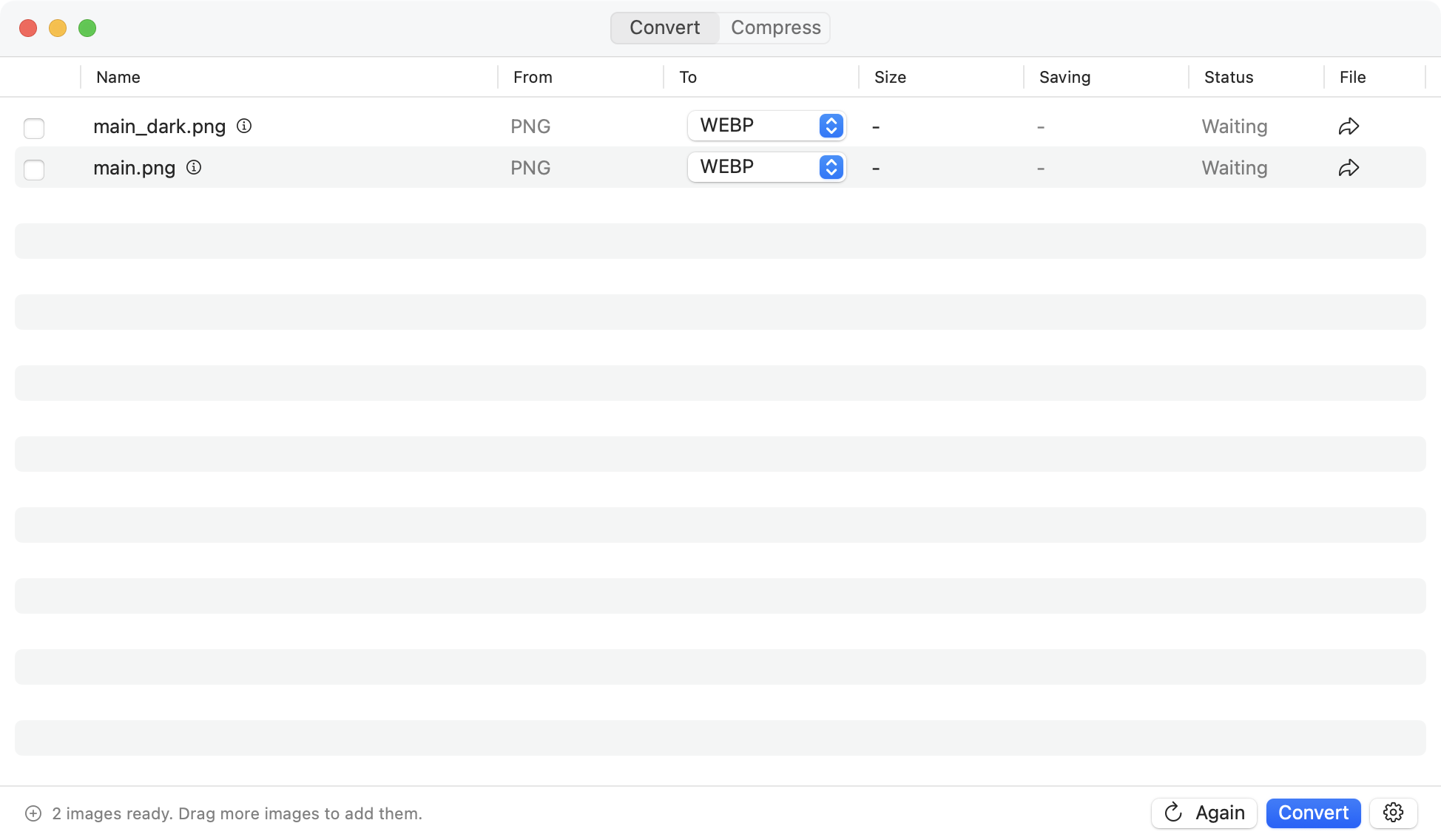How to Convert HEIC to JPG on Mac (2025 Guide)
If you’ve taken photos with your iPhone, you’ve probably encountered HEIC files. While HEIC (High Efficiency Image Container) offers excellent compression and quality, it’s not universally supported. Many websites, older software, and Windows computers struggle with HEIC files, making conversion to JPG essential.
This comprehensive guide covers every method to convert HEIC to JPG on your Mac, from quick built-in solutions to professional tools for batch processing.
What is HEIC and Why Convert to JPG?
HEIC became Apple’s default photo format with iOS 11. It offers:
- 50% smaller file sizes than JPG
- Better image quality at the same file size
- Support for multiple images in one file (Live Photos, bursts)
However, you might need to convert HEIC to JPG because:
- Many websites don’t accept HEIC uploads
- Windows PCs often can’t open HEIC files
- Older Mac apps don’t support HEIC
- Email clients may have issues with HEIC attachments
Method 1: Using Picmal (Fastest for Batch Conversion)
Picmal is a native Mac app designed specifically for image conversion and compression. It’s the fastest method if you need to convert multiple HEIC files or entire photo libraries.
Steps:
- Download Picmal from picmal.app
- Drag and drop your HEIC files into the app
- Select “JPG” as the output format
- Click “Convert”
Advantages:
- Convert thousands of images at once
- 100% offline processing (privacy-focused)
- Preserves metadata and folder structure
- Adjustable quality settings
- No file size limits
Best for:
- Converting entire iPhone photo libraries
- Professional photographers
- Privacy-conscious users
- Batch processing needs
Method 2: Using Preview (Built-in Mac App)
Preview is Mac’s built-in image viewer that includes conversion capabilities.
Steps:
- Right-click the HEIC file and select “Open With” → “Preview”
- Go to File → Export
- Choose “JPEG” from the Format dropdown
- Adjust quality slider if needed
- Click “Save”
For Multiple Files:
- Select all HEIC files in Finder
- Right-click and open with Preview
- Select all images in Preview sidebar (Cmd+A)
- File → Export Selected Images
- Choose JPEG format and destination
Limitations:
- Slower for large batches
- Can’t preserve folder structure
- Limited quality control options
Method 3: Using Photos App
If your HEIC images are in the Photos app, you can export them as JPG.
Steps:
- Open Photos app
- Select the images you want to convert
- File → Export → Export [Number] Photos
- Choose “JPEG” as Photo Kind
- Select quality and size options
- Click “Export”
Pros:
- Integrated with Apple ecosystem
- Can maintain albums and organization
Cons:
- Only works with images already in Photos library
- Exports can be slow for large selections
Method 4: Using Quick Actions (Right-Click Menu)
macOS Monterey and later include a Quick Action for image conversion.
Steps:
- Select HEIC files in Finder
- Right-click and choose “Quick Actions”
- Select “Convert Image”
- Choose JPEG format
- Select size options
- Click “Convert to JPEG”
Note:
- Creates copies, doesn’t replace originals
- Good for quick conversions of a few files
Method 5: Using Command Line (ImageMagick)
For developers and power users, ImageMagick offers command-line conversion.
Installation:
brew install imagemagickBasic Conversion:
magick convert input.heic output.jpgBatch Conversion:
for file in *.heic; do
magick convert "$file" "${file%.heic}.jpg"
doneAdvantages:
- Scriptable and automatable
- Extensive customization options
- Free and open-source
Disadvantages:
- Requires technical knowledge
- Command line interface only
Comparison Table: Which Method to Choose?
| Method | Speed | Batch Processing | Quality Control | Ease of Use | Price |
|---|---|---|---|---|---|
| Picmal | Very Fast | Excellent | Advanced | Very Easy | $14.99 |
| Preview | Moderate | Limited | Basic | Easy | Free |
| Photos App | Slow | Good | Basic | Easy | Free |
| Quick Actions | Fast | Good | Limited | Very Easy | Free |
| ImageMagick | Fast | Excellent | Advanced | Technical | Free |
Tips for Best Results
Maintaining Image Quality
- For archival purposes, use 95-100% quality
- For web use, 80-85% quality is usually sufficient
- For email, 70-75% quality reduces file size significantly
Organizing Converted Files
- Create a separate folder for converted images
- Maintain original HEIC files as backups
- Use consistent naming conventions
Metadata Preservation
- Not all methods preserve metadata (location, camera settings)
- Picmal and Photos app maintain metadata
- Preview may strip some metadata
Common Issues and Solutions
”Cannot open HEIC file” Error
- Update macOS to High Sierra or later
- Install HEIF/HEVC codecs if missing
Conversion Quality Loss
- Increase quality settings during export
- Use professional tools like Picmal for better algorithms
Slow Conversion Speed
- Close other applications
- Use dedicated conversion software
- Process smaller batches
Frequently Asked Questions
Q: Do I lose quality when converting HEIC to JPG? A: Some quality loss is inevitable due to format differences, but with high-quality settings (90-100%), it’s usually imperceptible.
Q: Can I convert HEIC to JPG without losing metadata? A: Yes, tools like Picmal and the Photos app preserve metadata during conversion.
Q: What’s the fastest way to convert thousands of HEIC files? A: Picmal or command-line tools like ImageMagick are fastest for large batches.
Q: Should I keep the original HEIC files? A: Yes, if storage permits. HEIC files are smaller and may be better supported in the future.
Conclusion
Converting HEIC to JPG on Mac is straightforward with multiple options available. For occasional conversions, built-in tools like Preview or Quick Actions work well. For professional use or batch processing, dedicated apps like Picmal offer superior speed and control.
Choose the method that best fits your workflow:
- Picmal: Best for batch conversion and professional use
- Preview: Good for occasional single-file conversions
- Photos App: Ideal if images are already in your library
- Quick Actions: Perfect for quick, simple conversions
- ImageMagick: Best for automation and scripting
Remember to consider your specific needs regarding quality, speed, and metadata preservation when choosing your conversion method.
Use Picmal to easily convert your media on your Mac
If you're not happy with your purchase, you can request a refund within 14 days.
Buy now