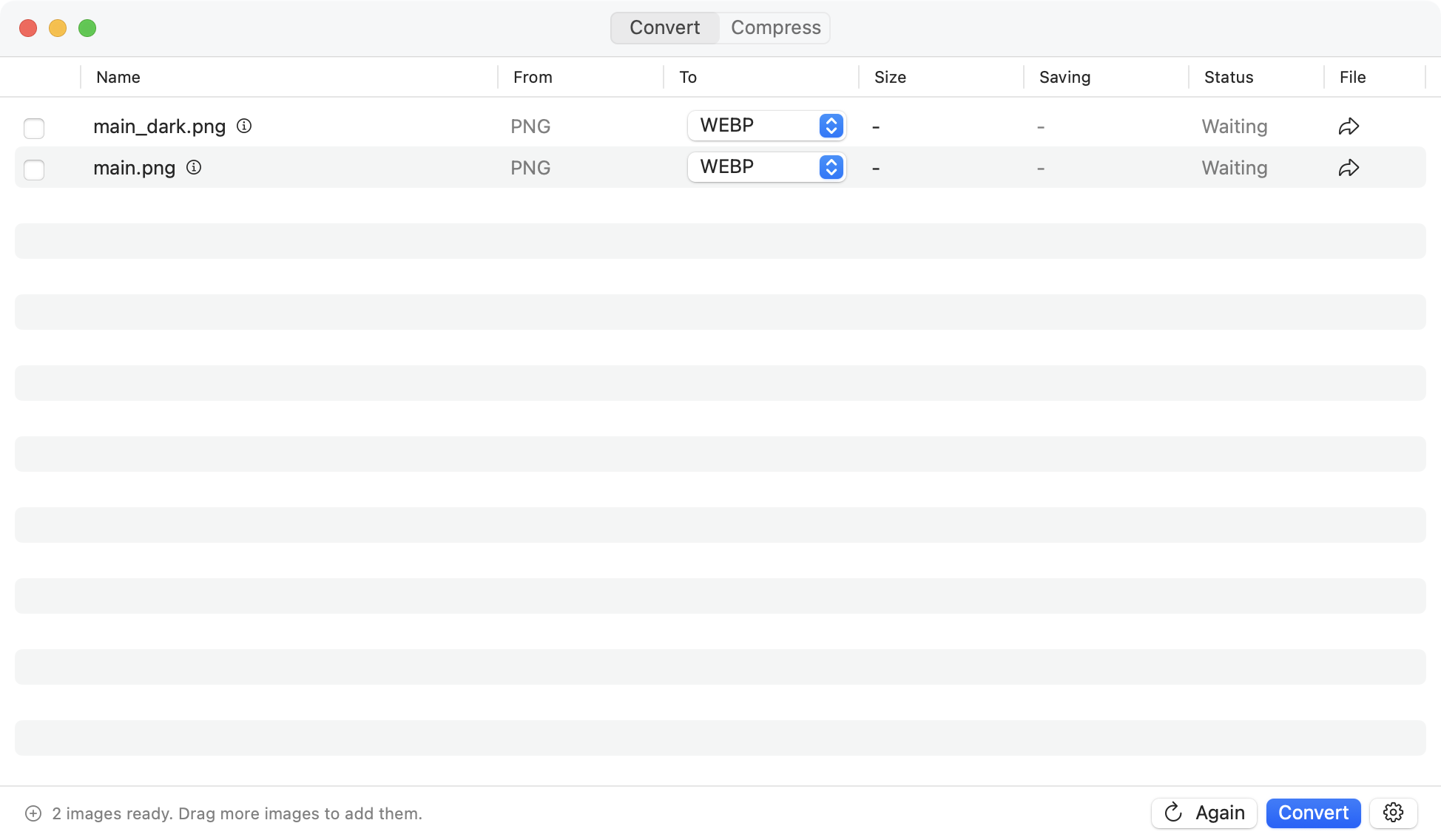7 Best Image Formats for Web Performance in 2025
In the race for a faster, more engaging website, images are often the biggest performance bottleneck. Selecting from the best image formats for web is not just a technical detail; it’s a critical decision that directly impacts user experience, page load speed, and even SEO rankings. An unoptimized photograph can slow your site to a crawl, frustrating visitors and harming your search visibility, while the right format delivers crisp visuals in a fraction of the time and data. This choice is the secret weapon for a high-performing site.
This guide moves beyond generic advice to provide a clear, actionable breakdown of the top image formats available today. We will dissect the specific strengths, ideal use cases, and performance trade-offs for each contender, from the universal workhorse JPEG to the cutting-edge AVIF and the infinitely scalable SVG. You will learn precisely when to use a PNG for its transparency versus a WebP for its superior compression.
By the end of this article, you will have the practical knowledge to make informed decisions that supercharge your website’s performance and visual appeal. We’ll also explore how to effortlessly convert between these formats using Picmal, ensuring your images are perfectly optimized for every scenario. Let’s dive in.
1. JPEG: The Universal Standard for Photographs
JPEG (Joint Photographic Experts Group) remains a cornerstone of web imagery, primarily due to its masterful handling of photographic content. It employs a lossy compression algorithm, a technique that significantly reduces file size by selectively discarding image data that the human eye is least likely to notice. This makes it one of the best image formats for web scenarios involving complex, multi-hued images.
This intelligent compression is why JPEG excels with detailed photographs, rich gradients, and realistic textures. The trade-off is that some data is permanently lost, but when optimized correctly, the visual difference is often negligible while the performance gains are substantial. Its universal browser support ensures that a JPEG image will display correctly for virtually every user, regardless of their device or browser.
When to Use JPEG
JPEG is the go-to format for any photographic or photorealistic imagery. It’s the ideal choice for:
- Product Photography: Displaying detailed shots of products on an e-commerce site where color accuracy and detail are important, but file size must be kept low for fast page loads.
- Hero Images & Banners: Large, visually rich header images that need to load quickly without sacrificing too much quality.
- Portfolio Galleries: Showcasing high-resolution photography where managing the file size of dozens of images is critical for a smooth user experience.
Key Insight: The power of JPEG lies in its adjustable compression level. A setting of 60-80% quality often provides the perfect balance, drastically cutting file size with minimal perceptible loss in visual fidelity.
Practical Implementation Tips
To get the most out of JPEG, focus on optimization before uploading. Repeatedly saving a JPEG file will cause “generational degradation,” where artifacts accumulate and quality worsens with each save.
Instead, perform all edits on a lossless source file (like a TIFF or PSD) and export to JPEG as the final step. When converting images, a tool like Picmal can batch-process your photos, allowing you to apply a consistent compression level across an entire gallery, ensuring both quality and performance are maintained site-wide. This single-step export preserves the maximum possible quality for the chosen file size.
2. PNG: The Standard for Transparency and Sharp Graphics
PNG (Portable Network Graphics) is a vital image format for the web, designed specifically to overcome the limitations of older formats. It utilizes lossless compression, a method that reduces file size without discarding any image data. This means every pixel of the original image is perfectly preserved, making it an excellent choice for graphics where clarity and sharpness are non-negotiable.
The format’s most celebrated feature is its full alpha transparency support. Unlike JPEG, which does not support transparency, PNG allows for pixels to be fully or partially transparent. This capability is essential for creating logos, icons, and other graphical elements that need to be seamlessly overlaid onto different backgrounds, solidifying its place as one of the best image formats for web design and user interfaces.
When to Use PNG
PNG is the undisputed champion for any graphic that requires a transparent background or contains sharp, solid-colored elements like text and lines. It’s the ideal choice for:
- Logos & Icons: Displaying company logos (like those for Google or Apple) or UI icons that must sit cleanly on top of various colored backgrounds without a white box around them.
- Screenshots & Diagrams: Capturing software interfaces or creating diagrams where text and lines must remain crisp and readable.
- Infographics: Ensuring that detailed text, charts, and vector-like shapes render with perfect precision and clarity.
- Line Art & Illustrations: Preserving the sharp edges and solid colors of digital illustrations and cartoons.
Key Insight: PNG comes in two main variants: PNG-8 and PNG-24. Use PNG-8 for simple graphics with a limited color palette (up to 256 colors) to achieve a smaller file size. Reserve PNG-24 for complex graphics that require full color depth and advanced alpha transparency.
To help you decide when to use PNG, this summary box highlights its core strengths.
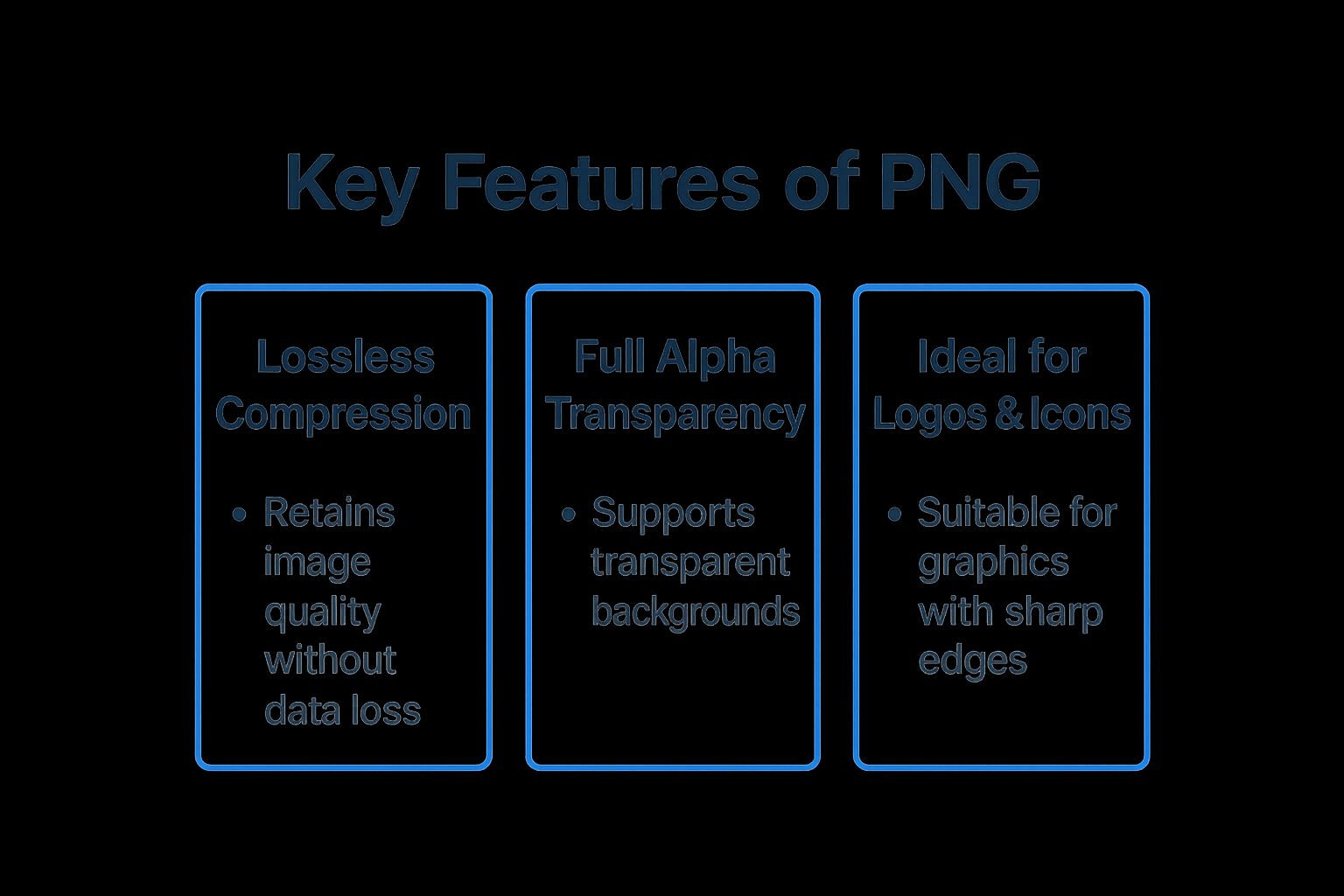
This visual guide confirms that PNG’s lossless nature and transparency support make it the superior choice for graphics where detail and background integration are critical.
Practical Implementation Tips
To maximize the benefits of the PNG format, focus on choosing the right type and optimizing it correctly. For large photographs, its lossless nature results in prohibitively large files, so always use JPEG instead. Before uploading, run your PNG files through an optimization tool like OptiPNG to shrink their size without affecting visual quality.
When you have many graphics to prepare for a website, a streamlined workflow is key. For those on macOS, you can explore how to batch convert images on Mac using a tool like Picmal. This allows you to apply consistent optimization settings across dozens of PNGs at once, saving significant time while ensuring your site’s assets are perfectly prepared for the web.
3. WebP: The Modern Standard for Performance
WebP is a modern image format developed by Google specifically to create smaller, richer images that make the web faster. It provides both lossy and lossless compression in a single format, offering superior efficiency over older standards. It can produce files that are significantly smaller than equivalent JPEGs or PNGs while maintaining the same visual quality, making it one of the best image formats for web performance optimization.
This versatility means WebP can replace both JPEG and PNG. It supports transparency like a PNG and can be compressed like a JPEG, often resulting in files that are 25-35% smaller. It also supports animation, making it a powerful alternative to the GIF format for creating dynamic web content with higher color depth and smaller file sizes.
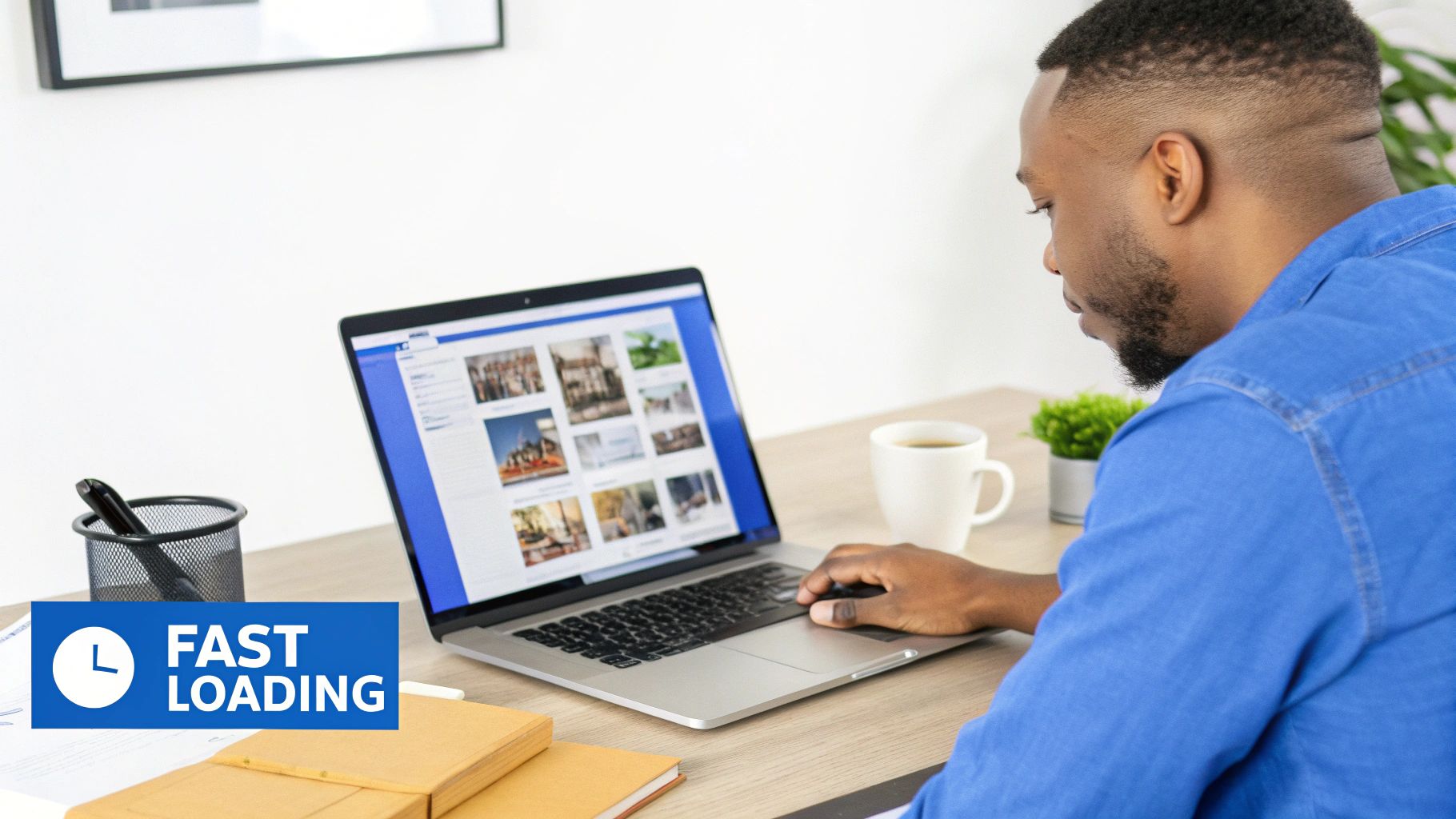
When to Use WebP
WebP is an excellent all-around choice for most web imagery, especially where performance is a top priority. It is ideal for:
- Replacing JPEGs and PNGs: Use it for everything from product photos and hero images to icons and logos with transparency to reduce overall page weight.
- Performance-Critical Websites: E-commerce sites, blogs with high traffic, and content-heavy platforms like Netflix benefit greatly from the smaller file sizes.
- Animated Graphics: Creating high-quality, efficient animations as a modern replacement for bulky GIFs.
Key Insight: WebP is now supported by over 97% of modern browsers. Its ability to handle both photographic and graphical content makes it a versatile powerhouse for streamlining your entire image delivery pipeline.
Practical Implementation Tips
To safely use WebP while accommodating the few remaining legacy browsers, implement a fallback strategy. The HTML <picture> element is the standard way to do this, allowing the browser to choose the most efficient format it supports.
<picture>
<source srcset="image.webp" type="image/webp" />
<source srcset="image.jpg" type="image/jpeg" />
<img src="image.jpg" alt="Description" />
</picture>When converting images, use a tool like Picmal to generate WebP versions from your source files. This allows you to set an optimal quality level, typically around 75-85, to achieve a perfect balance between file size and visual fidelity. Many modern Content Delivery Networks (CDNs) can also automatically convert and serve WebP images to compatible browsers on the fly.
4. AVIF: The Next-Generation Compression Powerhouse
AVIF (AV1 Image File Format) represents the cutting edge of image compression, offering a monumental leap in efficiency. Developed by the Alliance for Open Media, it leverages the same powerful lossy and lossless compression algorithms found in the AV1 video codec. This allows AVIF to produce files that are significantly smaller than both JPEG and WebP, often achieving a 50% size reduction over WebP and up to 90% over JPEG, all while maintaining superior image quality.
This incredible efficiency makes AVIF a top contender for the future of web imagery. It supports modern features like High Dynamic Range (HDR), 12-bit color depth, and transparency, making it one of the most versatile and best image formats for web developers aiming for ultimate performance without compromise. While browser support is still growing, its adoption by major players like Chrome, Firefox, and Safari (partially) signals its rising importance.
When to Use AVIF
AVIF is the ideal format when you need the absolute best compression possible without sacrificing quality. It is best suited for:
- High-Traffic Websites: Reducing image file sizes drastically lowers bandwidth costs and accelerates load times for sites with massive user bases, as demonstrated by Netflix’s use for UI imagery.
- Photography & Portfolio Sites: Showcasing stunning, high-fidelity images with HDR and wide color gamut support, ensuring that visual artistry is preserved in the smallest possible file.
- E-commerce & Product Galleries: Delivering crystal-clear product images that load instantly on both desktop and mobile, improving user engagement and conversion rates.
Key Insight: AVIF’s strength lies in its ability to handle both complex photographic images and graphics with sharp lines and transparency, making it a potential all-in-one replacement for both JPEG and PNG in the future.
Practical Implementation Tips
Adopting AVIF requires a forward-thinking approach with a focus on compatibility. Because it’s a newer format, you must provide fallbacks to ensure images display for all users.
Use the HTML <picture> element to serve AVIF to supported browsers while offering a WebP or JPEG version for others. This progressive enhancement strategy ensures you deliver the best experience possible for every user. For conversion, a tool like Picmal can streamline the process, allowing you to batch convert your source images into AVIF and appropriate fallbacks simultaneously, making this advanced optimization accessible. As you explore this format, you can learn more about its place in the ecosystem of the best image formats in 2025.
5. SVG: Infinite Scalability for Logos and Icons
SVG (Scalable Vector Graphics) is a unique, vector-based image format that operates fundamentally differently from raster formats like JPEG or PNG. Instead of using a pixel grid, SVGs are defined by XML markup, a text-based language that describes shapes, paths, lines, and colors through mathematical equations. This makes it one of the best image formats for web elements that must adapt to different screen sizes.

The primary advantage of this approach is infinite scalability. An SVG can be resized to any dimension, from a tiny favicon to a massive billboard, without any loss of quality or sharpness. Its text-based nature also means it can be manipulated with CSS and JavaScript, opening up powerful possibilities for interactive animations and styling directly in the browser.
When to Use SVG
SVG is the definitive choice for any graphic that is not a complex photograph. It’s the ideal format for:
- Logos & Icons: Ensuring company branding and UI elements are perfectly crisp on all devices, especially high-resolution Retina displays.
- Interactive Graphics: Creating animated data visualizations, charts, and maps that respond to user input.
- Simple Illustrations: Displaying line art, diagrams, and decorative graphics that need to be lightweight and scalable.
- Design Systems: Building consistent, themeable icon libraries like Font Awesome that can be easily customized with CSS.
Key Insight: SVG’s power extends beyond scalability. Because SVGs are just code, they can be styled with CSS variables for dynamic theming (e.g., dark/light mode) and animated with JavaScript, making them a dynamic part of the user interface rather than a static asset.
Practical Implementation Tips
To maximize SVG performance, optimization is crucial. Design tools often export SVGs with unnecessary metadata, editor comments, and redundant definitions that bloat the file size. Using an SVG optimization tool is essential to strip this data before deploying it.
For implementation, you can either embed the SVG code directly into your HTML for fewer server requests or use it in an <img> tag like any other image. When managing multiple icons, consider bundling them into an SVG sprite sheet. This technique combines multiple icons into a single file, which improves loading performance by reducing HTTP requests. To explore more advanced techniques and use cases, you can learn more about SVG and its role in modern web design on our blog.
6. GIF: The Enduring Standard for Simple Animation
GIF (Graphics Interchange Format) is a legacy image format that has maintained its relevance in the modern web, almost exclusively due to its support for animation. It uses lossless compression but is limited to a palette of just 256 colors, which makes it unsuitable for complex photographs but effective for simple graphics. This limited color depth helps keep file sizes manageable for short, looping animations.
While largely superseded by modern formats for static images, GIF continues to thrive as the de facto standard for simple, embedded animations. Its universal browser support and simple implementation have cemented its place in digital communication, from social media reactions to user interface elements, making it one of the most recognizable image formats for web-based motion.
When to Use GIF
GIF is the ideal choice for short, silent, looping animations where file size and simplicity are more important than color depth or high-fidelity motion. It’s perfect for:
- Social Media Reactions: The ubiquitous format for memes and reaction clips on platforms like Twitter and Slack.
- Loading Indicators: Simple animated spinners and progress bars that provide visual feedback to users without requiring complex code.
- Tutorial Snippets: Demonstrating a short, step-by-step process, like a software interaction, in a repeating loop.
- Animated Icons & Logos: Adding subtle motion to UI elements or brand logos to draw user attention.
Key Insight: GIF’s strength is its simplicity and universal compatibility for animation. For more complex or longer animations, converting to a muted MP4 or an animated WebP file will offer vastly superior quality and smaller file sizes.
Practical Implementation Tips
To maximize GIF performance, aggressive optimization is key. Since every frame adds to the file size, keeping animations short and to the point is crucial. Reducing the frame rate and limiting the number of colors in the palette will also yield significant size reductions.
Before deployment, use a dedicated tool to optimize your GIFs. When converting videos or a sequence of images to GIF, Picmal can help by allowing you to control the frame rate and resolution. This ensures you can create a lightweight, web-ready animation that loads quickly and runs smoothly, preserving the user experience on any device. For existing GIFs, command-line tools like Gifsicle can further strip unnecessary data.
7. JPEG 2000: The High-Fidelity Archival Format
JPEG 2000 (JP2) is an image compression standard developed as a successor to the original JPEG. It utilizes a more advanced wavelet-based compression algorithm, which allows it to achieve higher compression ratios than standard JPEG at a similar level of visual quality. Crucially, it supports both lossy and lossless compression within a single file format.
This technical superiority provides significant advantages, such as progressive loading that first renders a low-resolution version of the image and gradually enhances it as more data downloads. However, its primary drawback has been the historically poor and inconsistent browser support, which has prevented it from becoming a mainstream choice among the best image formats for web use, relegating it to more specialized, high-fidelity applications.
When to Use JPEG 2000
JPEG 2000 is the ideal format for professional fields where image integrity and detail are non-negotiable, and web delivery is a secondary concern. It excels in:
- Medical Imaging: Storing MRIs, X-rays, and other diagnostic images where lossless compression is critical to preserve every detail for accurate analysis.
- Digital Archives: Digitizing historical documents, maps, and photographs for libraries and museums, where the goal is perfect, long-term preservation of the source material.
- Digital Cinema: Used in the Digital Cinema Package (DCP) for its ability to compress video frames individually with extremely high quality.
- Professional Photography: For photographers who need to archive their master shots in a format that offers excellent lossless compression to save space without sacrificing quality.
Key Insight: The true strength of JPEG 2000 isn’t web performance but its archival prowess. Its ability to offer mathematically lossless compression makes it an unparalleled choice for storing master copies of valuable digital assets.
Practical Implementation Tips
While not recommended for general web use due to compatibility issues, you can leverage JPEG 2000 in specific workflows. If its use is unavoidable, implement a robust fallback system using the <picture> element to serve a WebP or JPEG version to unsupported browsers.
For archival purposes, ensure your workflow is non-destructive. Convert your final, edited master files (like TIFF or PSD) to JPEG 2000 for long-term storage. Using a dedicated converter like Picmal ensures that the intricate compression settings are handled correctly, allowing you to choose between lossless and high-quality lossy options depending on your specific archival needs.
Comparison of Top 7 Web Image Formats
| Image Format | Implementation Complexity | Resource Requirements | Expected Outcomes | Ideal Use Cases | Key Advantages |
|---|---|---|---|---|---|
| JPEG | Low to moderate | Low CPU, low memory | Good image quality with lossy compression | Photographs, complex images, web photography | Excellent compression, universal support, adjustable quality |
| PNG | Moderate | Moderate CPU, higher memory usage | Lossless quality, supports full transparency | Logos, icons, images requiring transparency | Perfect quality preservation, alpha transparency, no artifacts |
| WebP | Moderate to high | Moderate to high CPU and memory | Superior compression, supports transparency and animation | Performance-critical websites, mobile-first apps | Smaller files than JPEG/PNG, supports animation and transparency |
| AVIF | High | High CPU and memory usage | Exceptional compression, HDR, wide color gamut | Experimental, HDR content, bandwidth-limited apps | Outstanding compression, advanced color support, royalty-free |
| SVG | Moderate (vector-based) | Low resource usage | Infinite scalability without quality loss | Logos, icons, charts, animations | Scalable without pixelation, small sizes, CSS/JS integration |
| GIF | Low | Low CPU, low memory | Simple animations with limited colors | Simple animations, social media, UI indicators | Universal animation support, easy to create and use |
| JPEG 2000 | High | High CPU and memory | Superior quality, lossless option, progressive | Medical imaging, professional photography | Better compression than JPEG, lossless mode, advanced features |
Making the Final Choice: A Summary and Your Next Steps
Navigating the landscape of the best image formats for web can feel complex, but understanding the core strengths of each option transforms it from a challenge into a strategic advantage. As we’ve explored, the ultimate decision isn’t about finding a single, magical format that rules them all. Instead, it’s about making an informed choice based on the specific content you’re presenting and the user experience you want to deliver. The right format ensures your website is visually stunning, accessible, and exceptionally fast.
This strategic selection process directly impacts your site’s performance metrics, which are crucial for both user engagement and search engine rankings. A fast-loading page with crisp, clear images keeps visitors happy and signals quality to search algorithms. Conversely, large, unoptimized images can lead to high bounce rates and a poor user experience, no matter how beautiful they are. Mastering this balance is no longer just a technical detail; it is a fundamental aspect of modern web design and digital marketing.
A Practical Recap for Your Workflow
To simplify your decision-making process, let’s distill the key takeaways into a quick-reference guide. This framework will help you choose the most effective format for every situation you encounter.
- For Rich, Detailed Photographs: Your primary choice should be WebP. It offers a superior compression-to-quality ratio compared to JPEG. However, always have a highly optimized JPEG as a fallback to ensure universal browser compatibility.
- For Logos, Icons, and Line Art: The clear winner is SVG. Its vector nature means infinite scalability without any quality loss, small file sizes, and the ability to be manipulated with CSS and JavaScript, making it incredibly versatile for interactive design.
- For Graphics Requiring Transparency: While PNG has long been the standard for raster images with transparent backgrounds, WebP often delivers the same result with a significantly smaller file size. Test both and choose the one that provides the best balance for your specific image.
- For Cutting-Edge Performance and Animation: If you’re aiming for the absolute smallest file sizes for high-quality images or animations, AVIF is the future. Implement it using the
<picture>element with robust fallbacks to WebP and JPEG to serve the most efficient format to every user.
Your Next Step: Streamlining Conversion with Picmal
Putting this knowledge into practice requires an efficient workflow, especially when dealing with dozens or even hundreds of images. Manually converting files one by one is not only tedious but also prone to error. This is where a powerful, privacy-focused tool becomes essential. By integrating a dedicated converter into your process, you can effortlessly transform your source images into multiple web-optimized formats, ensuring you’re always using the best option for the job.
Use Picmal to easily convert your media on your Mac
If you're not happy with your purchase, you can request a refund within 14 days.
Buy now