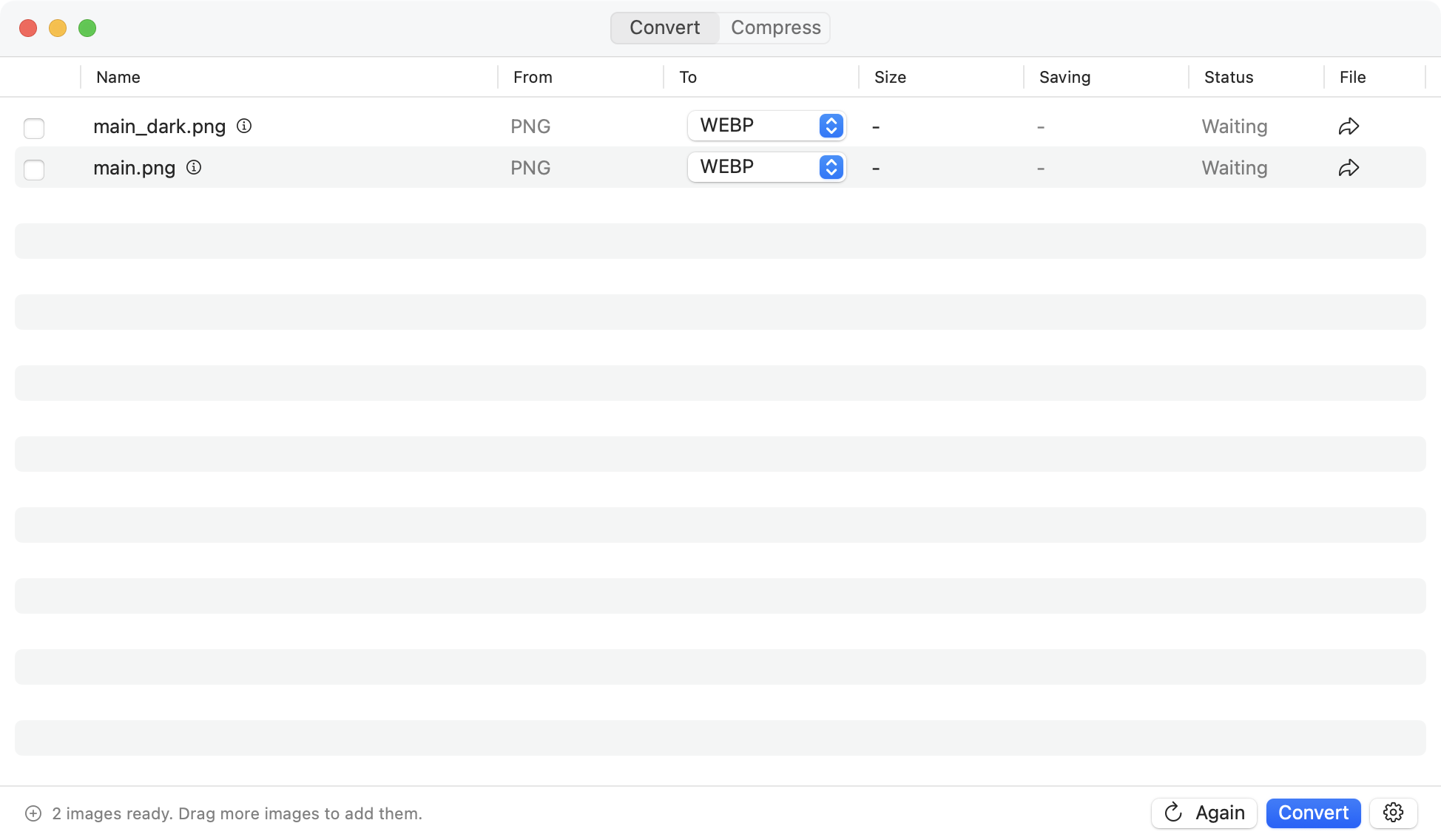Convert PNG to JPEG Mac: Easy Steps to Convert Files Fast
At its core, an image file format is just a specific way of organizing and storing a digital picture. Think of it as a blueprint that tells a computer how to assemble all the data—like pixels, colors, and compression details—to create the final image you see on screen. This blueprint is what determines everything from the file’s size to its visual quality.
Decoding Your Digital Images

Every time you save a photo or graphic, you’re making a choice. You’re not just tacking a .jpg or .png onto the end of a filename; you’re deciding how that image will behave out in the wild. Will it be small and zippy for a website? Or will it be a massive, high-fidelity file meant for a glossy magazine print? Can it even have a transparent background?
Understanding the format answers these questions before you even start.
For example, a JPEG is like a vacuum-sealed bag for your photos. It brilliantly squeezes the image data down to a much smaller size, which is a lifesaver for fast-loading websites. The catch? This process uses lossy compression, meaning some of the original image data is permanently thrown away to save space.
The Two Core Families of Formats
Virtually all digital images fit into one of two main categories, and they’re built for entirely different jobs:
- Raster Formats: These are your JPEGs, PNGs, and GIFs. They’re built from a grid of tiny colored dots called pixels. This makes them perfect for capturing the rich, complex details and color gradients you find in photographs.
- Vector Formats: Think of files like SVGs. Instead of pixels, they’re made from mathematical equations that define lines, curves, and shapes. This is why you can scale a vector logo from the size of a postage stamp to a giant billboard without it ever looking blurry.
Choosing the right “container” is the first step to mastering your digital projects. A photographer needs a different format than a web designer, and knowing the difference ensures your final output is exactly what you envisioned.
This guide will break down these concepts, helping you pick the perfect image file format for any situation you run into.
Before we get into specific file types like JPEG or PNG, we need to talk about the two fundamental families that all digital images belong to: raster and vector. This one distinction changes everything about how an image behaves—from how big you can make it to what it’s best used for.
Think of a raster image as a digital mosaic. It’s built from a grid of tiny colored squares called pixels. Every photograph you’ve ever taken is a raster image, and for good reason. This pixel-based structure is perfect for capturing the complex colors, shadows, and subtle details of the real world.
But this structure has one major catch. Because a raster image is made of a fixed number of pixels, trying to make it bigger forces your computer to guess how to fill in the new space. The result? A blurry, jagged mess. We’ve all seen it. That’s “pixelation.”
The Power of Mathematical Blueprints
Vector images are a completely different beast. Instead of using a grid of pixels, they are built from mathematical equations that define points, lines, and curves.
A vector file is basically a blueprint. It tells the computer, “Draw a line from point A to point B,” not “Color these specific squares.” This gives vectors their superpower: infinite scalability.
Because the image is defined by paths, not pixels, you can scale a vector graphic to any size imaginable—from a tiny app icon to a massive billboard—and it will stay perfectly crisp and clear. Every single time. There is absolutely zero quality loss.
This makes vectors the obvious choice for:
- Logos and Icons: These need to look sharp everywhere, from a website favicon to a trade show banner.
- Illustrations and Line Art: Graphics made of clean lines and shapes are a perfect fit for the vector format.
- Typography: Every font on your computer is a vector, which is why text scales so flawlessly.
Getting this core difference is crucial. When you need to batch convert images on a Mac, knowing whether you’re dealing with pixel-based photos or scalable vector graphics will point you straight to the right output format for your project.
The Role of Image Compression
Ever wondered why some image files are tiny while others take up huge chunks of space? The secret is compression.
Think of it as a clever way of packing an image file to make it smaller and more manageable. Without compression, our websites would crawl to a halt trying to load high-resolution photos.
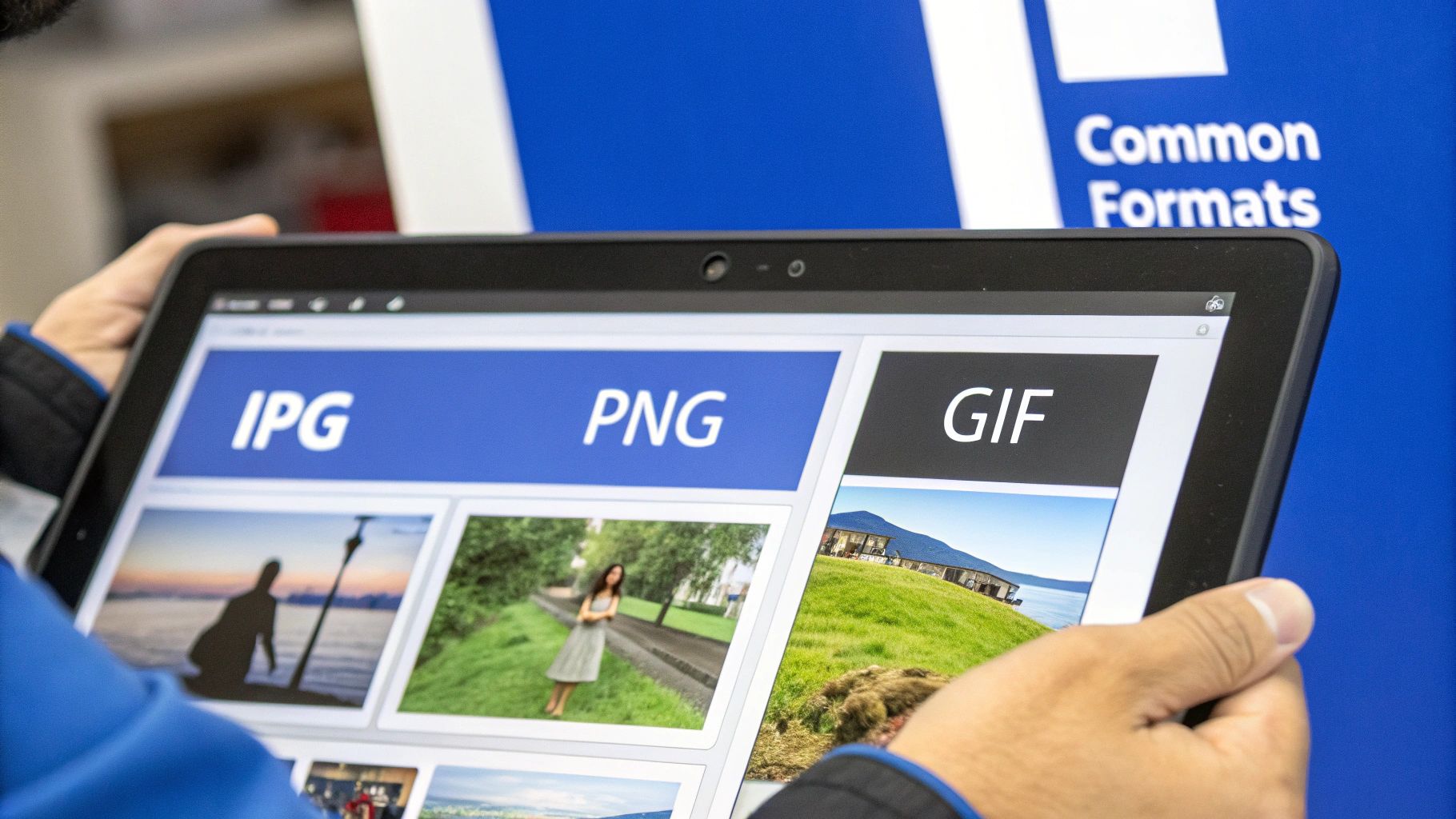
But here’s the catch: not all compression is created equal. There are two main flavors, and the file format you choose is often tied directly to the type of compression it uses.
Lossy Compression: Sacrificing Data for Speed
Lossy compression is all about speed and efficiency. It works by permanently throwing away some of the original image data—bits of information it deems non-essential—to shrink the file size dramatically.
It’s a bit like making a summary of a book. You get the main plot points and characters, but some of the finer descriptive details are gone for good.
This trade-off is perfect for the web, where load times are king. The most famous format using this method is JPEG, which first appeared way back in 1992. Today, a staggering 72% of websites rely on JPEG because it nails the balance between decent quality and a small file size. It’s the workhorse for photos on blogs, social media, and online stores. For a deeper dive, Kinsta has some great insights on image file types.
Lossless Compression: Preserving Every Detail
Then you have lossless compression, which takes a completely different approach. Imagine you’re packing a suitcase. You fold and organize everything perfectly to make it fit, but when you unpack, every single item is there, exactly as you packed it.
That’s what lossless compression does. It reduces file size without tossing out a single pixel of data.
It’s a guarantee that 100% of the original image information is preserved. Every pixel remains intact, making it the only choice when clarity and precision are absolute must-haves.
Because no detail is lost, this method is ideal for things like:
- Logos and icons that need to stay sharp and crisp.
- Technical diagrams or graphics heavy with text.
- Any image you plan to edit later, since re-saving won’t degrade its quality over time.
Formats like PNG use this technique. They prioritize image quality above all else, which is why they’re a favorite among web designers and graphic artists.
Choosing the Right Image Format for Your Project
Theory is great, but knowing when to use what is what really counts. Picking the right image format isn’t some abstract exercise; it’s a hands-on decision that directly affects how good your project looks and how fast it performs.
Every format is a specialized tool. You wouldn’t use a sledgehammer to hang a picture frame, right? In the same way, you shouldn’t use a massive TIFF file for a simple website icon. The whole game is matching the format’s strengths to your end goal, whether that’s a lightning-fast blog post or a pixel-perfect design for a print run.
Matching the Format to the Task
The choice usually comes down to one simple question: What do I need this image to do? Your answer will quickly cut through the noise and point you to the right format.
Here’s a breakdown of the most common scenarios you’ll run into:
-
For Photographs on the Web (JPEG): When you’re dealing with photos for websites, blogs, or social media, JPEG is king. Its lossy compression works wonders on file sizes, which is a must for keeping your pages loading quickly. It can’t handle transparency, but its ability to display millions of colors makes it the perfect choice for rich, detailed images.
-
For Graphics with Transparency (PNG): Need a logo, an icon, or any graphic with a clean, transparent background? PNG is your best friend. Its lossless compression keeps lines, text, and sharp edges perfectly crisp, with none of the fuzzy artifacts you might get from a JPEG. To get a better handle on all the options, check out our guide on the best image formats for 2025.
This simple visual breaks down the core differences between JPEGs and PNGs, highlighting the trade-offs between file size, compression, and transparency.
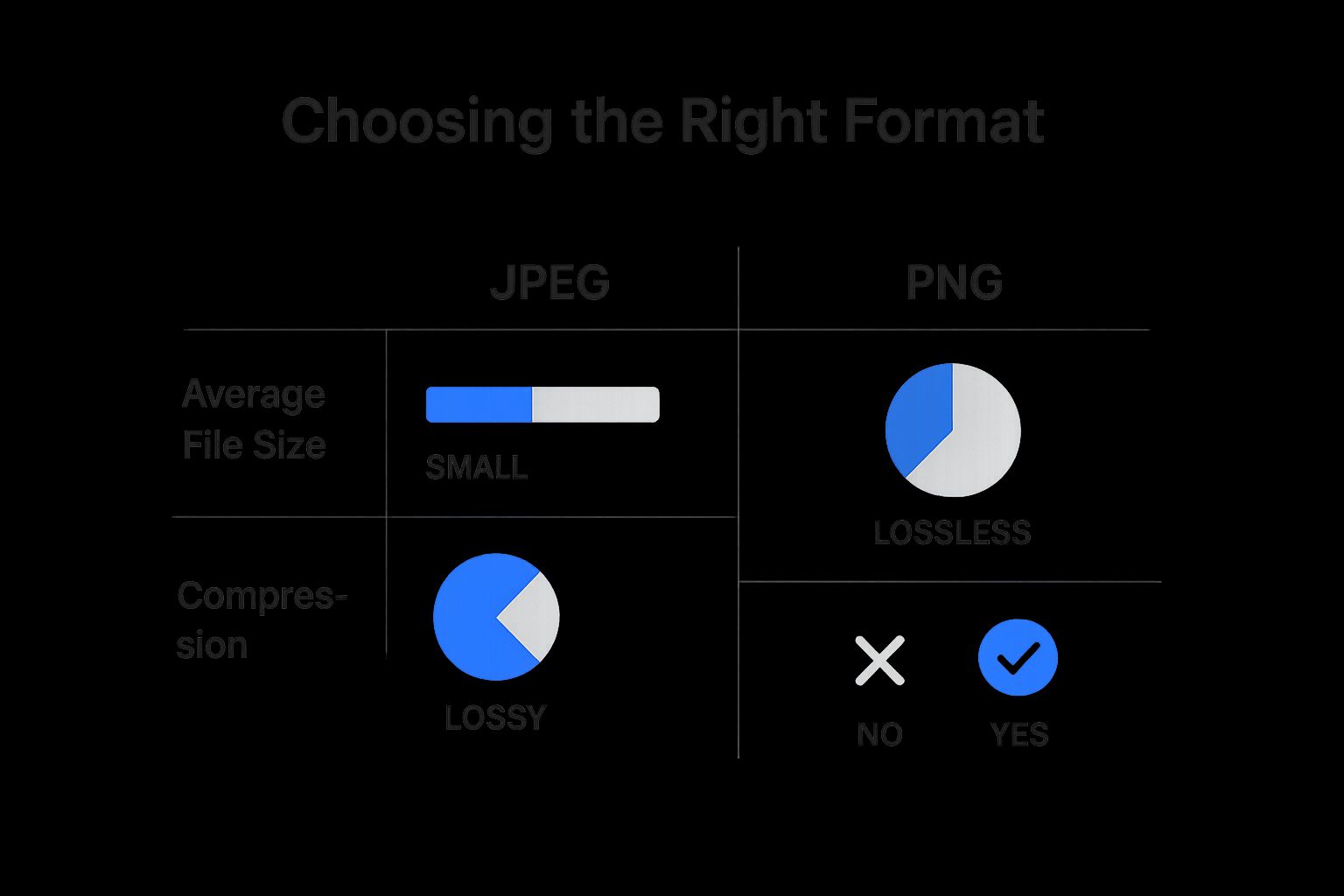
As you can see, JPEGs are all about keeping files small, while PNGs give you that critical transparency and flawless quality.
Specialized Use Cases
Beyond everyday photos and graphics, a few formats are built for very specific jobs.
-
GIF (Graphics Interchange Format): If you need a simple, looping animation, the classic GIF still gets the job done. It’s limited to just 256 colors, so it’s a terrible choice for photos, but it’s perfect for those short, expressive clips that dominate social media.
-
TIFF (Tagged Image File Format): Heading to the printer? TIFF is the undisputed industry standard. It uses lossless compression (or sometimes none at all), so it holds onto every last bit of image data. The files are massive, but they deliver the uncompromising quality that professional printers demand.
JPEG vs PNG vs TIFF At a Glance
So, we’ve talked about the big three raster formats. They’re versatile, but each has a distinct personality. Think of JPEGs as the efficient workhorse, PNGs as the precise artist, and TIFFs as the master archivist.
Here’s a quick table to help you keep their strengths and weaknesses straight.
| Feature | JPEG | PNG | TIFF |
|---|---|---|---|
| Best For | Web photos, email attachments | Logos, icons, web graphics with sharp lines | Professional print, archiving, photography |
| Compression | Lossy | Lossless | Lossless or uncompressed |
| Transparency | No | Yes (Alpha channel) | Yes (Supports layers and alpha) |
| Color Depth | Up to 16.7 million colors (24-bit) | Up to 16.7 million colors (24-bit) | Up to 48-bit color depth |
| File Size | Smallest | Medium to Large | Largest |
| Editing | Quality degrades with each save | Preserves quality perfectly | Best for editing, preserves all data |
| Web Use | Excellent | Very good, but can be large | Not suitable for web use |
Choosing between these often comes down to a simple trade-off: file size versus quality. For the web, that balance is critical. For print, quality is almost always the top priority.
Exploring Modern and High Efficiency Formats
The world of image formats isn’t stuck in the past. While JPEGs and PNGs are the reliable workhorses we all know, a new generation of formats has popped up, built from the ground up for the modern, high-speed internet. These formats, like WebP, AVIF, and HEIC, are all about one thing: delivering maximum quality with minimum file size.
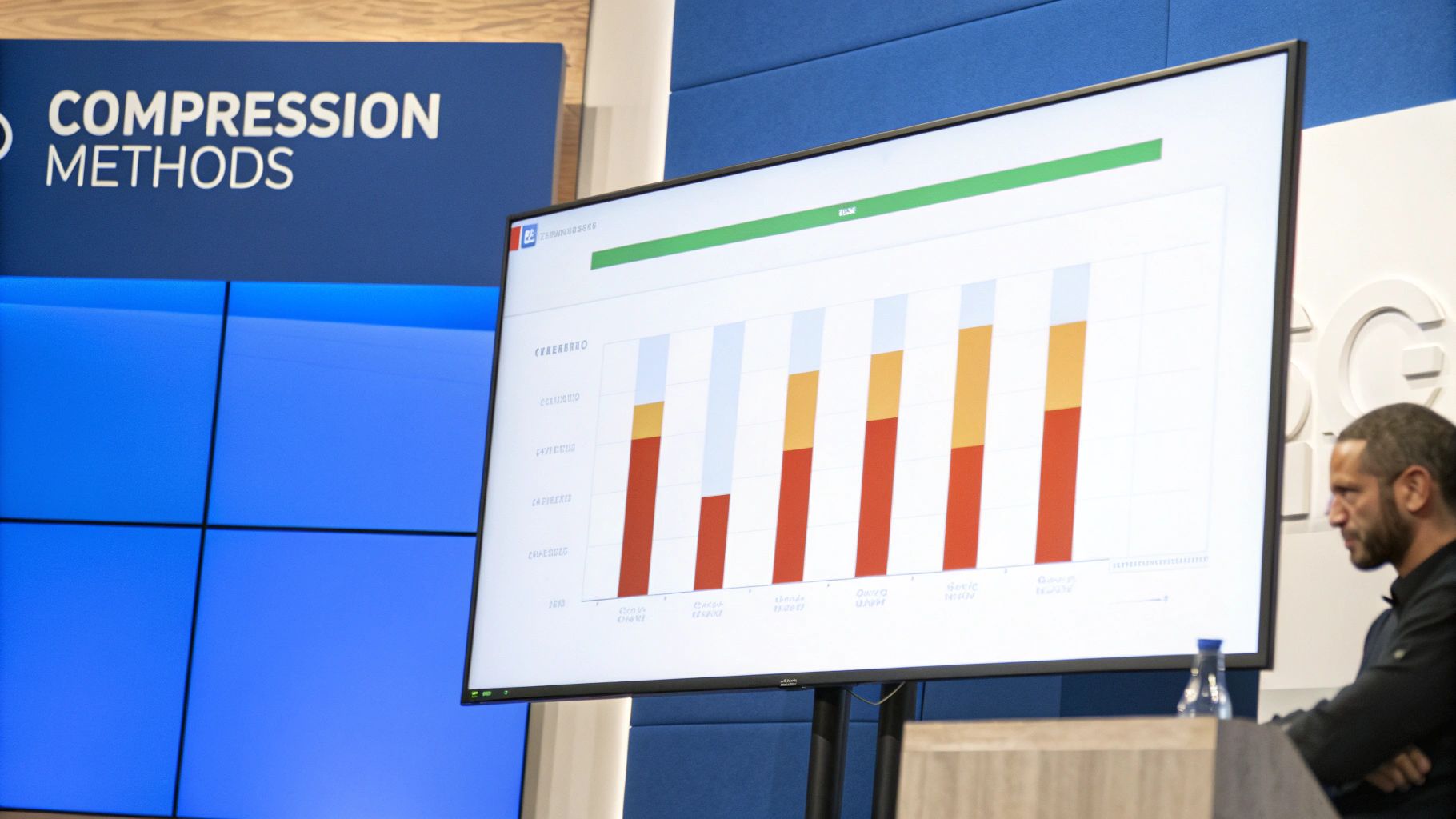
Think of it as a huge leap in packing technology. If a JPEG is like folding your clothes neatly in a suitcase, a modern format like WebP is like using a vacuum compression bag—you fit the same amount of clothing into a much smaller space without a single wrinkle. This kind of efficiency is a game-changer for website performance, which directly impacts user experience and even your SEO.
Meet the Next Generation
This push for better compression and quality has given us some seriously powerful options. WebP, developed by Google, is a fantastic all-rounder. It offers both lossy and lossless compression and can create files that are significantly smaller than equivalent JPEGs and PNGs, all while looking just as good. That means faster websites.
Even more impressive is AVIF, a royalty-free format that can deliver file sizes roughly 50% smaller than a JPEG of similar quality. You can find more details on how these formats stack up at webdesignerdepot.com.
Adopting modern formats like WebP or AVIF isn’t just a technical tweak; it’s a strategic move to make your website faster, more responsive, and more engaging for every visitor.
Now, while these formats offer some major advantages, they haven’t completely taken over the world… yet. Browser support is strong and getting better every day, but you might still need to provide a fallback—like a good old JPEG—for users on older browsers.
Still, for any website where speed is a priority, from e-commerce stores to content-heavy blogs, the benefits easily outweigh this minor hurdle. The ability to maintain visual sharpness while drastically cutting down on data transfer makes them essential. Our team is always exploring how to best support these powerful formats, and you can follow our progress in our recent software changelog updates.
The future of web imaging is smaller, faster, and just as beautiful.
Got questions about image formats? You’re not alone. Now that we’ve walked through the basics, let’s dig into some of the most common head-scratchers people run into.
Which Image Format Is Best for Websites?
There’s no magic bullet here. The “best” format really depends on what kind of image you’re using. The main goal is always the same: find that sweet spot between great visual quality and a tiny file size for quick load times.
Think of it like picking the right tool for a job. You wouldn’t use a sledgehammer to hang a picture frame.
- For Photographs: Go with JPEG. Its compression is fantastic for complex images with millions of colors, keeping file sizes down without a big, noticeable hit to quality.
- For Logos and Icons: PNG is your best friend. It’s the undisputed champ for any graphic that needs a transparent background, and its lossless compression keeps sharp lines and text perfectly crisp.
- For Scalable Graphics: SVG is unbeatable. If you have simple line art or a logo that needs to look sharp at any size, a vector-based SVG is the way to go.
- For Top-Tier Performance: Modern formats like WebP are incredible all-rounders. They give you amazing quality with even smaller file sizes than JPEGs or PNGs.
The right choice is always situational. A photograph saved as a PNG will have a massive file size for no good reason, while a logo saved as a JPEG will look fuzzy and lose its transparency. Always match the format to the image content.
Can I Convert an Image from One Format to Another?
Absolutely. You can easily switch an image between formats using software like Adobe Photoshop or one of the many free online converters. It’s a simple process, but there’s a huge catch you need to know about.
Watch out for the quality trap. Converting a lossy file (like a JPEG) into a lossless one (like a PNG) will not magically bring back the image data that was already thrown away. It’s like trying to unscramble an egg—once the original information is gone, it’s gone for good.
You also want to avoid re-saving a JPEG file over and over. Each time you save it, another round of lossy compression gets applied, which slowly eats away at the image quality, adding more fuzziness and artifacts.
Is a File Format the Same as a File Extension?
They’re tightly linked, but they aren’t the same thing. It’s a subtle difference, but an important one for really understanding what an image file format is.
The file format is the actual structure—the set of rules that defines how all the image data is organized and stored. The file extension (like .jpg, .png, or .svg) is just the little label at the end of the filename. That label is a signpost telling your computer what kind of format it’s looking at and which program it should use to open the file.
Here’s a good analogy: think of the format as the language being spoken (like Spanish or Japanese) and the extension as the name of that language written on a sign. One defines the content, the other just identifies it.
Use Picmal to easily convert your media on your Mac
If you're not happy with your purchase, you can request a refund within 14 days.
Buy now